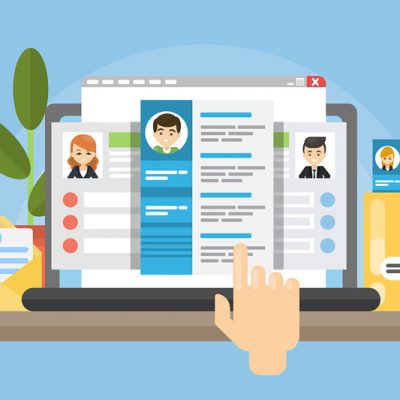Making the Most of Facebook Live for Your Business
5 Steps to Getting Great Results with Your Live Broadcasts
Facebook Live is a free streaming tool you can use to boost your business. But before you dive in there are some key factors to take into consideration to avoid risking losing your credibility.
Facebook Live is an excellent way to get the engagement Facebook wants on your Business Page with their latest algorithm updates. As long as you’re prepared, you will garner a great reach and higher views than natively uploaded videos.
Just remember, when your Live, you are LIVE!
Are You Making the Best Impression for your Facebook Followers?
With Facebook Live all you need is a 4G or better Internet connection, a Facebook profile for yourself or your business page, and you can take advantage of up to 4 hours of free live streaming.
Getting these set up isn’t hard but with the volume of new live streams happening per hour you’ll need to work on your videos in order to draw in users.
Keep reading to find out what you need in order to draw your followers in when you’re doing your next live broadcast.
Step 1: Get the Word Out
Facebook live alerts your followers about your live stream but only after it’s been launched. Unless you catch them when they’re free you are then relying on your timing being just right for people to join you during the live broadcast.
In order to make sure your followers know beforehand it’s important to put up posts announcing the coming live event. But there is more you can do.
Sendcalendar is a service that lets you build out your live schedule, which you can then share with your followers. Providing you know your schedule before you simply set up your dates and the system creates everything you need to share your calendar in an email, on your website or blog, or in a social media post.
Once a user subscribes they receive a notification of the upcoming stream well in advance, so they can plan to attend. It’s easy to use and seamlessly updates whatever calendar your follower is normally using.
You can also schedule your live stream right in the Facebook live admin area; however, you need to use a 3rd party Livestream software such as eCamm (for Mac’s) or BeLive.tv (for PC’s) or other similar services for that to work.
Step 2: Know Your Video
How you broadcast is as important as what you talk about during that broadcast.
Do you have a home studio set up? Are you going to be broadcasting via your phone, iPad or computer?
If you have a studio, that’s great but understandably not everyone does. Having a dedicated studio space helps you be organized and literally "stage" your set so it’s free from background clutter and noise, giving you optimal control over the video’s environment.
Here’s a shot of my studio, which is continually being modified and tweaked for optimal settings.
And here’s a couple of pro tips on shooting professional-looking social media videos to review that covers lighting and audio pointers.
Now if you’re jumping into a live broadcast via your phone or iPad, take the end product into consideration. Make sure you test out everything beforehand.
Several times, I’ve been caught with bad audio or lighting, assuming all is ok but found out afterwards they were way off!
So ensure you don’t encounter slow Internet signals, distracting background noises, or any other problems beyond your control. We’ll cover more on this in step 4.
Step 3: Make Your Facebook Live Stream Purpose Clear
Your video description is very important. When you write the description before going live, be very clear about the topic and what will be discussed/shown. Always think in terms of benefits – why would your followers want to jump on? What’s in it for them?
This is your chance to grab potential viewers reviewing the announced live stream so take your time and keep it concise, clear and catchy! If you aren’t clear on why they should join you, they will simply ignore you.
Step 4: Prepare for Your Facebook Live Stream
When you are live, you are live! Viewers who clear their calendar to attend your video won’t stay long if you’re not ready to go when the camera rolls.
Treat this aspect seriously because it’s a make-it or break-it moment of your live stream. Imagine a newscast where the feed is delayed, and the anchor sits hanging asking for patience while the situation is resolved. This key moment could not only lose the viewer this time, but also for all future videos.
Have a script prepared with short form notes and keep them handy as a guide for yourself. I often use sticky notes attached near the lens of the camera to keep me on track with the pointers I want to not forget.
If you have a tablet handy you can even use it as a teleprompter with your subject, notes, or script in large fonts. Promptsmart is an app you can use as well but we’ll save the more advanced broadcast techniques for another time!
Step 5: Review and Revise
Your video may have been great but not started at the best time for the biggest viewership or it may have reached more people than you think!
It’s important to pay attention to the Facebook metrics available and use that as feedback for your future live broadcasts.
Head to the Facebook page you broadcast from and click on Insights. From there click on Videos and then select which video’s stats you want to review.
If you want to check individual video metrics, select Insights then Advanced and then select Recorded Live. You can pick your video from there and really dig into the analytics of who viewed and when.
But just a caution, don’t fret when you see a lot of 10-second views. Sometimes people get bumped off of your broadcast due to their own limited bandwidth and then jump right back on again. So do look at the stats to give you an overview of your broadcast performance but don’t take the numbers too literally. There are lots of variables out of your control that make up those numbers.
Peak Live Viewers is a good piece of information to look at. This will show you when your stream was most viewed and if you see a big spike then consider that time a good start time for your next video.
Remember this isn’t about your schedule so much as your followers. When you plan your next live stream start at the peak time!
This month we’re laser focused on Facebook and next week we’ll be covering the best way to revise and refine: user engagement.